首先更新驱动之前要查看计算机中现有的驱动版本,方法为打开“设备管理器”,右击“网卡”选择“属性”选项卡

再打开新的“网卡属性”界面中选择“驱动程序”选项卡并且可以在此处查看“驱动程序日期”以及“驱动程序版本”
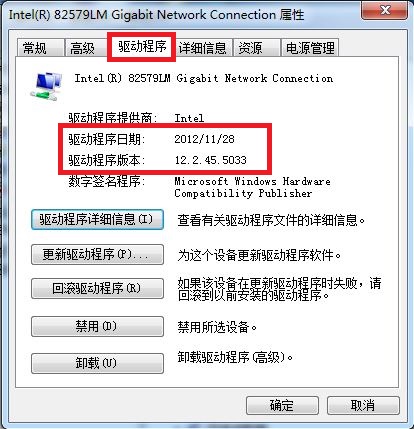
接下来我们需要在惠普网站主页中“售后支持”菜单中的“下载驱动程序”界面中输入计算机型号并且选择正确的操作系统

单击“驱动程序-网卡”界面中对应的网卡型号,查看“当前版本”中的“驱动程序日期”以及“驱动程序版本”,如果驱动信息高于计算机“设备管理器”中的信息时,可以选择更新,操作方式为点击“操作”中的“下载”按钮下载驱动程序到本地

驱动下载完毕后双击驱动程序根据提示操作直至安装成功

根据提示操作后驱动程序安装成功,此时依旧可以在“设备管理器”中“驱动程序”选项卡处查看更新后的“驱动程序日期”以及“驱动程序版本”
