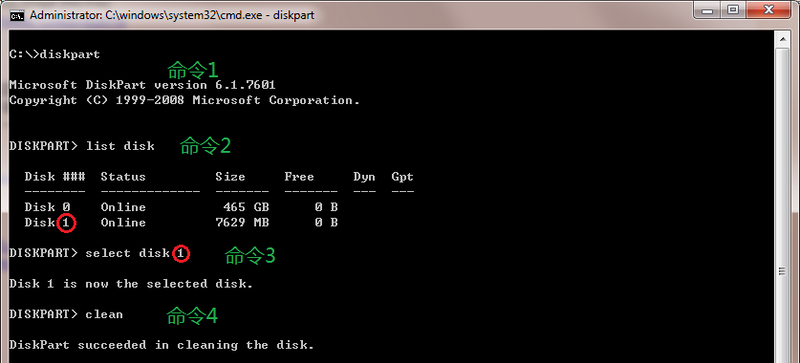- 将帖子标记为未读
- 将此主题添加到书签
- 订阅此主题
- 禁止
- 订阅此主题的 RSS 提要
- 高亮显示此贴
- 打印此贴
- 标记帖子
已解决!
加硬盘后无法进入系统
发布时间 2017-03-13 00:46:26
原电脑自带m2 128g 固态硬盘,因为容量不够,加装了一个2.5寸128g固态硬盘,结果无法进入系统,报boot device not found please install an operating system on your hard disk hard disk(3FO)。启动顺序没有问题,已经将bios恢复默认设置,没效果。将加装硬盘拆除,则可以进入系统。请问是哪里的问题?谢谢
已解决! 跳转到解答
已接受的解答
- 将帖子标记为未读
- 将此主题添加到书签
- 订阅此主题
- 禁止
- 订阅此主题的 RSS 提要
- 高亮显示此贴
- 打印此贴
- 标记帖子
已解决!
加硬盘后无法进入系统
发布时间 2017-03-14 15:57:17
@十一驴 已写:想不到居然有这种兼容问题。。三星的怎么样?
三星没遇到过问题。
欢迎来到社区,我是一名志愿者,私人信息不会被回复。
如果我的回复对您有帮助, 请点击按钮。如果我的回复帮助您解决了问题,别忘了点击
,可以帮到其他遇到同样问题的用户。
我长期使用过的机型
DC7600 USDT
Pavilion dv4000
ProBook 6510b
xw4600
z800
z820
EliteBook 2740p
ProBook 6460b
Pavilion DV4
Envy 15
SlateBook x2
ProDesk 600 G3 SFF
t5740 Thin Client
t620 Thin Client
EliteBook 840 G3
ZBook 15 G3
ProBook 440 G8
Omen 25L GT12 AMD
- 将帖子标记为未读
- 将此主题添加到书签
- 订阅此主题
- 禁止
- 订阅此主题的 RSS 提要
- 高亮显示此贴
- 打印此贴
- 标记帖子
已解决!
加硬盘后无法进入系统
发布时间 2017-03-13 07:27:55
关机状态下,按电源键开机,立刻连续多次点击ESC,看到 F1、F2、F9、F10菜单后,按F10进入BIOS。
选择 Advanced(先进) 中的 Secure Boot Configuration(安全引导配置),把 Configure Legacy Support and Secure Boot(配置传统支持和安全引导) 改为 Legacy Support Enable and Secure Boot Disable(启用传统支持和禁用安全引导)。
Boot Order 引导顺序中,关闭 UEFI boot。
按F10按键,选Yes(是),保存设置并重启。
惠普社区中仅能提供简单的帮助,如果需要更进一步的产品支持,问题反馈以及购买咨询,请添加惠普服务官方微信 【惠普服务】.
在论坛回复仅仅是我利用个休息时间的个人行为,不代表HP官方言论.
涉及OGH软件反馈-可以点OGH软件左下角的反馈按钮-反馈类型选择问题-填写内容-勾选自动附加我的日志文件-选择发送电子邮件。这样反馈更直接有效一些。
数据备份 3-2-1 原则:
3 (三份数据副本):原始数据加上至少两份额外的数据副本.
2 (两种不同的存储介质):数据副本需要存储在两种不同的存储介质上,例如,硬盘和云存储,或者硬盘和磁带.
1 (一份异地存储):至少有一份数据副本需要存储在与原始数据不同的地理位置,以防止本地灾难(如火灾、水灾、盗窃等)导致所有数据丢失.
- 将帖子标记为未读
- 将此主题添加到书签
- 订阅此主题
- 禁止
- 订阅此主题的 RSS 提要
- 高亮显示此贴
- 打印此贴
- 标记帖子
已解决!
加硬盘后无法进入系统
发布时间 2017-03-13 09:33:46
接个U盘,开机或重启/按F10进入BIOS,选择Main下面的replicated setup,选择backup current settings to USB device
成功的话会显示Successful信息表示成功,失败会显示其他提示。
将U盘接到正常使用的电脑,打开U盘内hpsetup.txt文件,将内容贴出来看看。
欢迎来到社区,我是一名志愿者,私人信息不会被回复。
如果我的回复对您有帮助, 请点击按钮。如果我的回复帮助您解决了问题,别忘了点击
,可以帮到其他遇到同样问题的用户。
我长期使用过的机型
DC7600 USDT
Pavilion dv4000
ProBook 6510b
xw4600
z800
z820
EliteBook 2740p
ProBook 6460b
Pavilion DV4
Envy 15
SlateBook x2
ProDesk 600 G3 SFF
t5740 Thin Client
t620 Thin Client
EliteBook 840 G3
ZBook 15 G3
ProBook 440 G8
Omen 25L GT12 AMD
- 将帖子标记为未读
- 将此主题添加到书签
- 订阅此主题
- 禁止
- 订阅此主题的 RSS 提要
- 高亮显示此贴
- 打印此贴
- 标记帖子
已解决!
加硬盘后无法进入系统
发布时间 2017-03-13 19:44:25
Product Name
HP ProBook 440 G3
Processor 1 Type
Intel(R) Core(TM) i5-6200U CPU @ 2.30GHz
Processor 1 Speed
2700 MHz
Processor 1 Cache Size (L1/L2/L3)
128 KB / 512 KB / 3 MB
Processor 1 MicroCode Revision
94
Processor 1 Stepping
3
Processor 1 Bottom-Slot 1(top)
4 GB Kingston
Processor 1 Bottom-Slot 2(under)
4 GB Samsung
Serial Number
5CD6094YFB
SKU Number
V3F17PA#AB2
Universally Unique Identifier (UUID)
7C7D96F98FE2E511BBA212ACB9008041
Memory Size
8192 MB
System Board CT Number
PFMKA028J1408R
Product Family
103C_5336AN G=N L=BUS B=HP S=PRO
Primary Battery Serial Number
30343 2015/12/24
System BIOS Version
N78 Ver. 01.14 08/08/2016
BIOS Build Version
0000
ME Firmware Version
11.0.0.1194
Integrated Video BIOS Version
INTEL(R) VBIOS [9.0.1036]
Embedded Controller Firmware Version
40.62
Born On Date
00/00/0000
System Board ID
8100
Integrated MAC Address 1
70-5A-0F-1B-99-BC
WLAN FCC ID
QDS-BRCM1084
Bluetooth FCC ID
QDS-BRCM1084
Asset Tracking Number
Ownership Tag
Feature Byte
3X45676J6Z6b7J7M7Q7W7s8w9AaBaYawbUbhcAd7eh.dB
Build ID
15WWR4BW601#SAB2#DAB2
BIOS Rollback Policy
*Unrestricted Rollback to older BIOS
Restricted Rollback to older BIOS
Minimum BIOS Version
00.00
Password Minimum Length
8
At least one symbol is required in Administrator and User passwords
*No
Yes
At least one number is required in Administrator and User passwords
*No
Yes
At least one upper case character is required in Administrator and User passwords
*No
Yes
At least one lower case character is required in Administrator and User passwords
*No
Yes
Are spaces allowed in Administrator and User passwords?
*No
Yes
Prompt for Admin password on F9 (Boot Menu)
*Disable
Enable
Prompt for Admin password on F11 (System Recovery)
*Disable
Enable
Prompt for Admin password on F12 (Network Boot)
*Disable
Enable
Save/Restore MBR of System Hard Drive
*Disabled
Enabled
Permanent Disable Absolute Persistence Module Set Once
*No
Yes
System Management Command
Disable
*Enable
Fingerprint Reset on Reboot
*Disable
Enable
Select Language
English
Deutsch
Espanol
Italiano
Francais
Japanese
Portugues
Dansk
Svenska
Nederlands
Norsk
Suomi
*Simplified Chinese
Traditional Chinese
Select Keyboard Layout
*English
Deutsch
Espanol
Italiano
Francais
Japanese
Portugues
Dansk
Svenska
Nederlands
Norsk
Suomi
Simplified Chinese
Traditional Chinese
Sunday
*Disable
Enable
Monday
*Disable
Enable
Tuesday
*Disable
Enable
Wednesday
*Disable
Enable
Thursday
*Disable
Enable
Friday
*Disable
Enable
Saturday
*Disable
Enable
BIOS Power-On Hour
0
BIOS Power-On Minute
0
Power On When AC Detected
*Disabled
Enabled
Power On When Lid is Opened
*Disabled
Enabled
Startup Menu Delay (sec.)
*0
5
10
15
20
25
30
35
40
45
50
55
60
Fast Boot
*Disable
Enable
Audio Alerts During Boot
Disable
*Enable
CD-ROM Boot
Disable
*Enable
USB Storage Boot
Disable
*Enable
Prompt on Memory Size Change
Disabled
*Enabled
Network (PXE) Boot
Disable
*Enable
Prompt on Fixed Storage Change
*Disabled
Enabled
Prompt on Battery Errors
Disable
*Enable
Legacy Boot Options
Disable
*Enable
Legacy Boot Order
HDD:USB:1
HDD:M.2:1
NETWORK:EMBEDDED:1
UEFI Boot Options
*Disable
Enable
UEFI Boot Order
HDD:USB:1
HDD:SATA:2
HDD:SATA:1
Secondary Battery Fast Charge
Disabled
*Enabled
Swap Fn and Ctrl (Keys)
*Disabled
Enabled
Power Control
*Disable
Enable
Lock Wireless Button
*Disabled
Enabled
WWAN Quick Connect
Disabled
*Enabled
Fan Always on while on AC Power
*Disabled
Enabled
Wake on LAN on DC mode
*Disabled
Enabled
Boost Converter
Disabled
*Enabled
Backlit keyboard timeout
5 secs.
*15 secs.
30 secs.
1 min..
5 mins.
Never.
Bluetooth
Disabled
*Enabled
Wireless Network Device (WLAN)
Disabled
*Enabled
Embedded WiGig Device
Disabled
*Enabled
Mobile Network Device (WWAN)
Disabled
*Enabled
Mobile Network Device (WWAN) and GPS Combo Device
Disabled
*Enabled
LAN / WLAN Auto Switching
*Disabled
Enabled
GPS Device
Disabled
*Enabled
Configure Legacy Support and Secure Boot
*Legacy Support Enable and Secure Boot Disable
Legacy Support Disable and Secure Boot Enable
Legacy Support Disable and Secure Boot Disable
Import Custom Secure Boot keys
*Do Nothing
On next boot
Clear Secure Boot keys
*Disable
Enable
Reset Secure Boot keys to factory defaults
*Disable
Enable
Enable MS UEFI CA key
No
*Yes
Enable Turbo Boost on DC
*Disable
Enable
Audio Device
Disable
*Enable
Intel Smart Sound
*Disable
Enable
Embedded LAN controller
Disable
*Enable
Wake On LAN
Disabled
*Boot to Network
Boot to Hard Drive
Integrated Microphone
Disable
*Enable
Internal Speakers
Disable
*Enable
Runtime Power Management
Disable
*Enable
Headphone Output
Disable
*Enable
Extended Idle Power States
Disable
*Enable
Wake unit from sleep when lid is opened
*Disabled
Enabled
Wake on USB
Disable
*Enable
Integrated Camera
Disable
*Enable
Fingerprint Device
Disable
*Enable
Video Memory Size
*32 MB
64 MB
128 MB
256 MB
512 MB
Graphics
UMA Graphics
*Hybrid Graphics
Force to Run Discrete Only Mode
*Disable
Enable
Media Card Reader
Disable
*Enable
USB Ports
Disable
*Enable
Turbo-boost
Disable
*Enable
Configure Option ROM Launch Policy
*All Legacy
All UEFI
All UEFI Except Video
Hyperthreading
Disable
*Enable
Multi-processor
Disable
*Enable
Virtualization Technology (VTx)
*Disable
Enable
Virtualization Technology for Directed I/O (VTd)
*Disable
Enable
Trusted Execution Technology (TXT)
*Disable
Enable
Active Management (AMT)
Disable
*Enable
USB Key Provisioning Support
*Disable
Enable
Unconfigure AMT on next boot
*Do Not Apply
Apply
SOL Terminal Emulation Mode
*ANSI
VT100
Verbose Boot Messages
*Disable
Enable
Watchdog Timer
*Disable
Enable
OS Watchdog Timer (min.)
*5
10
15
20
25
BIOS Watchdog Timer (min.)
*5
10
15
20
25
USB Redirection Support
*Disable
Enable
Show Unconfigure ME Confirmation Prompt
*Disable
Enable
Wireless Manageability
*Disable
Enable
CIRA Timeout (min.)
*1 min
2 mins
3 mins
4 mins
Never
Deep Sleep
Off
*On
Update Source
*HP
Custom
Automatically Check for Updates
Daily
Weekly
*Monthly
Automatic BIOS Update Setting
*Disable
Let user decide whether to install updates
Install all updates automatically
Install only important updates automatically
Force Check on Reboot
*Disable
Enable
Update BIOS via Network
Disable
*Enable
Use Proxy
*Disable
Enable
DNS Configuration
*Automatic
Manual
Data transfer timeout
30
IPv4 Configuration
*Automatic
Manual
Connected BIOS
Disable
*Enable
Force HTTP no-cache
*Disable
Enable
- 将帖子标记为未读
- 将此主题添加到书签
- 订阅此主题
- 禁止
- 订阅此主题的 RSS 提要
- 高亮显示此贴
- 打印此贴
- 标记帖子
已解决!
加硬盘后无法进入系统
发布时间 2017-03-14 10:11:25
将hpsetup.txt文件打开,内容全部清空,复制下面内容进去,保存。
Legacy Boot Order
HDD:M.2:1
HDD:USB:1
NETWORK:EMBEDDED:1
UEFI Boot Order
HDD:SATA:1
HDD:USB:1
HDD:SATA:2
还是进入BIOS,择Main下面的replicated setup,这次选择restore current settings from USB device
提示成功之后保存BIOS退出重启看看
欢迎来到社区,我是一名志愿者,私人信息不会被回复。
如果我的回复对您有帮助, 请点击按钮。如果我的回复帮助您解决了问题,别忘了点击
,可以帮到其他遇到同样问题的用户。
我长期使用过的机型
DC7600 USDT
Pavilion dv4000
ProBook 6510b
xw4600
z800
z820
EliteBook 2740p
ProBook 6460b
Pavilion DV4
Envy 15
SlateBook x2
ProDesk 600 G3 SFF
t5740 Thin Client
t620 Thin Client
EliteBook 840 G3
ZBook 15 G3
ProBook 440 G8
Omen 25L GT12 AMD
- 将帖子标记为未读
- 将此主题添加到书签
- 订阅此主题
- 禁止
- 订阅此主题的 RSS 提要
- 高亮显示此贴
- 打印此贴
- 标记帖子
已解决!
加硬盘后无法进入系统
发布时间 2017-03-14 14:24:53 - 上次修改时间 2021-11-04 10:12:54
论坛的表情编码自动替换了我的 冒号加S
所以上面的内容应该是把SATA两边的双引号去掉才是我要发的内容
HDD:"SATA":1
HDD:USB:1
HDD:"SATA":2
如果确认了内容没错。那么有可能就是这个后加的磁盘和原M.2有冲突,或者和当前BIOS不兼容。
将这个后加的磁盘数据内容备份,然后引导一下Windows 安装盘,用命令将这个后加的磁盘分区清除。或者接到其他机器来操作,Windows 7以上的系统或安装盘就可以,在命令提示符打开diskpart
之后几个命令,做到clean就可以。list disk之后要注意所要操作的这个被清除的磁盘是数字几,接下来的输入后面数字要对应,看红圈。
欢迎来到社区,我是一名志愿者,私人信息不会被回复。
如果我的回复对您有帮助, 请点击按钮。如果我的回复帮助您解决了问题,别忘了点击
,可以帮到其他遇到同样问题的用户。
我长期使用过的机型
DC7600 USDT
Pavilion dv4000
ProBook 6510b
xw4600
z800
z820
EliteBook 2740p
ProBook 6460b
Pavilion DV4
Envy 15
SlateBook x2
ProDesk 600 G3 SFF
t5740 Thin Client
t620 Thin Client
EliteBook 840 G3
ZBook 15 G3
ProBook 440 G8
Omen 25L GT12 AMD