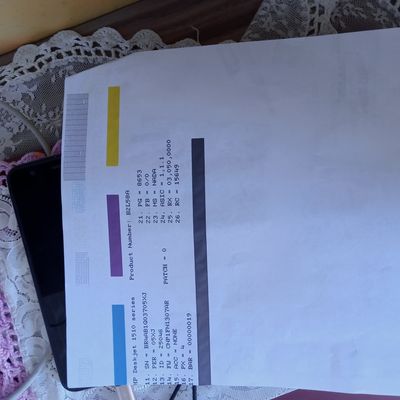- 将帖子标记为未读
- 将此主题添加到书签
- 订阅此主题
- 禁止
- 订阅此主题的 RSS 提要
- 高亮显示此贴
- 打印此贴
- 标记帖子
Impressora não reconhece o cartucho
发布时间 2021-08-23 08:03:30
Hello @Daiane .
You are welcome in the Hp community in Chinese language, however I will help you in English language as it is a universal language so to speak.
Clear the error by resetting the printer without the ink cartridges.
-
Open the cartridge access door or lid.
-
If the carriage moves to the center of the printer, continue with these steps.
-
If the carriage does not move to the center of the printer, close the access door or lid. Disconnect the power cord from the printer and power source, wait 60 seconds, and then reconnect the power cord to the printer and a wall outlet. Turn the printer on, and then continue with these steps.
-
-
Remove the cartridges.
-
With the printer turned on, disconnect the power cord from the printer.
-
Unplug the power cord from the power source.
-
Wait 60 seconds.
-
Reconnect the power cord to a wall outlet and the printer.
NOTE:HP recommends plugging the printer directly into a wall outlet.
-
Turn the printer on.
-
Reinsert the cartridges, and then close the cartridge access door or lid.
-
Follow the steps to align the printer, if prompted.
-
Press the Power button to turn on the printer, if it is not already turned on.
-
Load plain white paper into the input tray.
-
Open the ink cartridge access door. The carriage moves to the center of the printer. Wait until the printer is idle and silent before continuing.

-
Lightly press down on the ink cartridge to release it, and then pull the ink cartridge out of its slot.

-
Remove the new ink cartridge from its packaging, and then pull the orange tab to remove the plastic tape.
CAUTION:
Do not touch the copper-colored contacts or the ink nozzles. Touching these parts can result in clogs, ink failure, and bad electrical connections.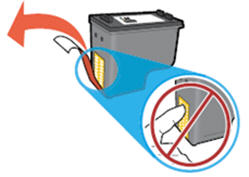
-
Hold the ink cartridge by its sides with the nozzles toward the printer, and then insert the ink cartridge into its slot. Make sure that the ink cartridge is inserted in the correct slot.
-
The tri-color ink cartridge
goes in the slot on the left.
-
The black ink cartridge
goes in the slot on the right.
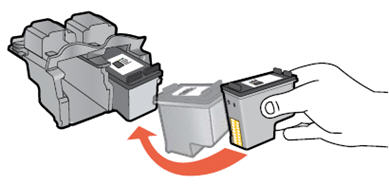
-
-
Push the ink cartridge forward into its slot until it snaps into place.
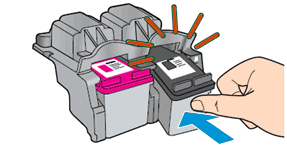
-
Repeat these steps to replace the other ink cartridge, if necessary.
-
Close the ink cartridge access door.

-
Follow any prompts on the screen.
-
Wait about 30 seconds for the alignment page to automatically print.

NOTE:
The printer prints an alignment page automatically only when a new ink cartridge has been installed.
我是一名计算机系统工程师和墨西哥人,我是惠普社区的西班牙语志愿者专家,我不为惠普工作。
我不会说也不会写中文,希望你能理解。欢迎来到社区,我是一名志愿者,私人信息不会被回复。
答案有帮助和/或你想说"谢谢"?点击 " 是 " 按钮我帮助解决了问题吗?别忘了按"接受为解决方案"
,同样有相同疑问的其他人也会发现这个解决方案很有用。